

db file is (theoretically) and you have a sqlite application ready to be put on your locked Kindle Fire.
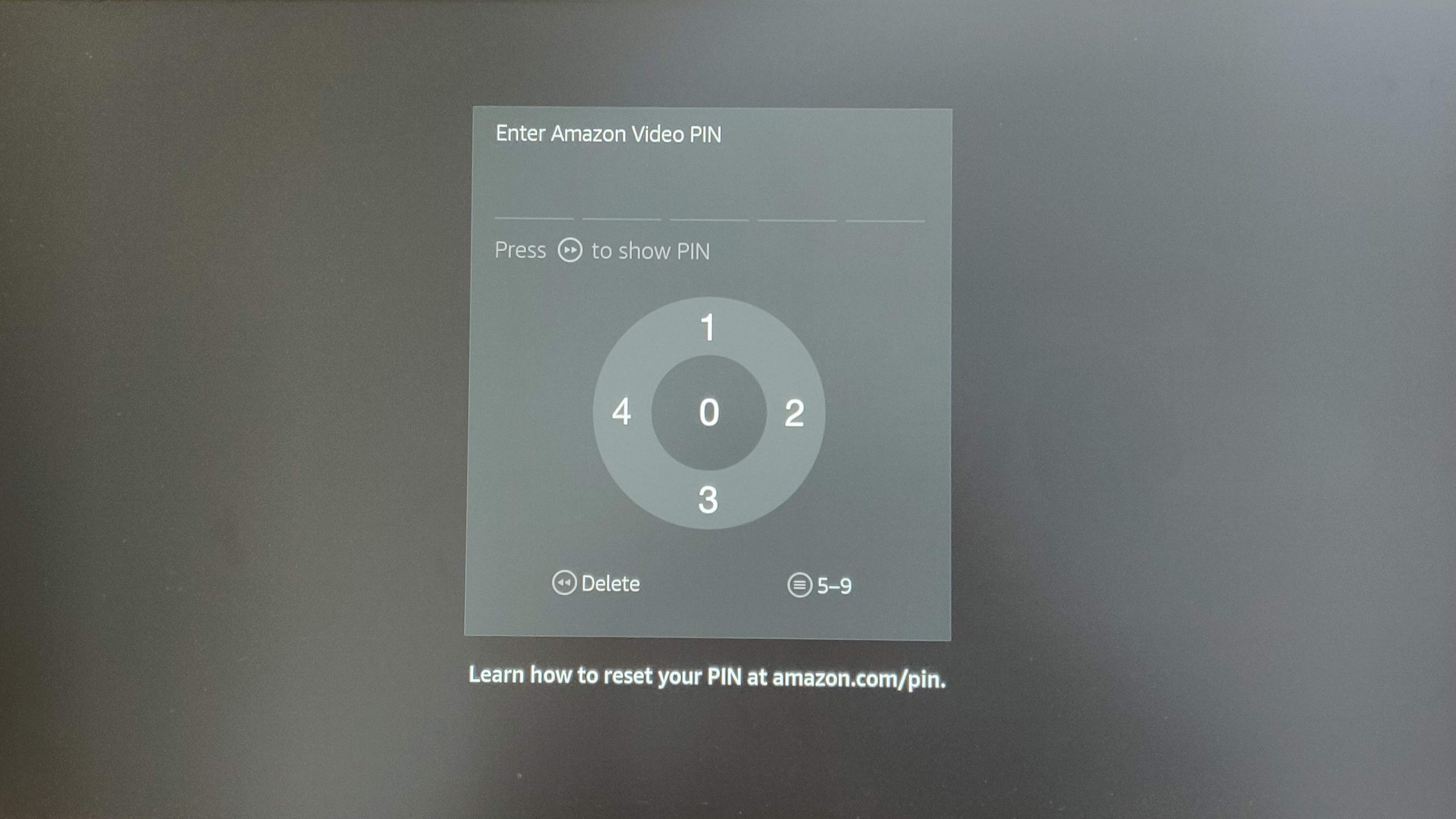 Once you have Gingerbread open in a cute little window on your computer, you can use these instructions to find where the SQLite3 executable is found, and how to yank it off of the emulated Gingerbread virtual machine and onto your computer. This site here has instructions for installing the SDK, and adding Gingerbread as an installed operating system/environment. If you have one, you can use that, and skip this extra time-consuming step. I didn’t have any rooted Gingerbread-era phones lying around to rip the binary executable off of, so I downloaded and installed the Android developer SDK on my computer. If you try to edit this file, even on a rooted Kindle Fire, it will merely tell you – I don’t know what to do with this file. The problem is that while stock Android comes with this executable, the Kindle Fire does not.
Once you have Gingerbread open in a cute little window on your computer, you can use these instructions to find where the SQLite3 executable is found, and how to yank it off of the emulated Gingerbread virtual machine and onto your computer. This site here has instructions for installing the SDK, and adding Gingerbread as an installed operating system/environment. If you have one, you can use that, and skip this extra time-consuming step. I didn’t have any rooted Gingerbread-era phones lying around to rip the binary executable off of, so I downloaded and installed the Android developer SDK on my computer. If you try to edit this file, even on a rooted Kindle Fire, it will merely tell you – I don’t know what to do with this file. The problem is that while stock Android comes with this executable, the Kindle Fire does not.  It’s an SQLite database, so you will of course need the application sqlite3 to edit it. XDA-Developers reveals it here to summarize:ĭata/data//databases/settings.db First order of business was researching where Gingerbread (Android 2.3, or what came as stock on the original Kindle Fires) stores the database for lockscreen passwords. How To Crack Parental Control Password Kindle Windows 10
It’s an SQLite database, so you will of course need the application sqlite3 to edit it. XDA-Developers reveals it here to summarize:ĭata/data//databases/settings.db First order of business was researching where Gingerbread (Android 2.3, or what came as stock on the original Kindle Fires) stores the database for lockscreen passwords. How To Crack Parental Control Password Kindle Windows 10 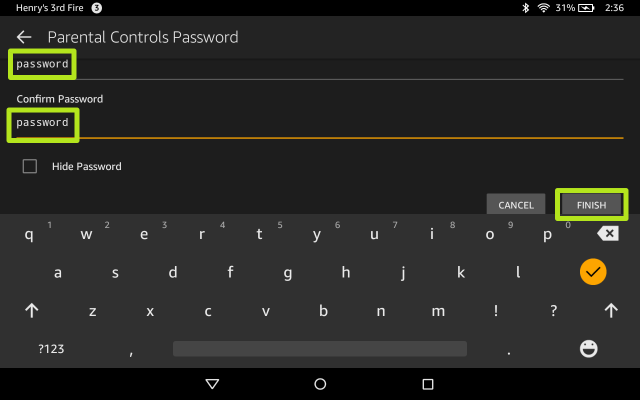
The purpose of my blog post here is not to introduce new information or research (I’m a repair and maintenance guy, not a programmer) but instead to merely tie together a myriad of information that I had to use on my journey of discovery. It ended up being a lot more involved than I had thought it would, thanks to some variations between how Amazon has modified Android from Google’s original designs. So I rolled up my sleeves and got to work. What a roundabout journey this poor Kindle will have to take, when all we need is just to reset/delete a lockscreen password.



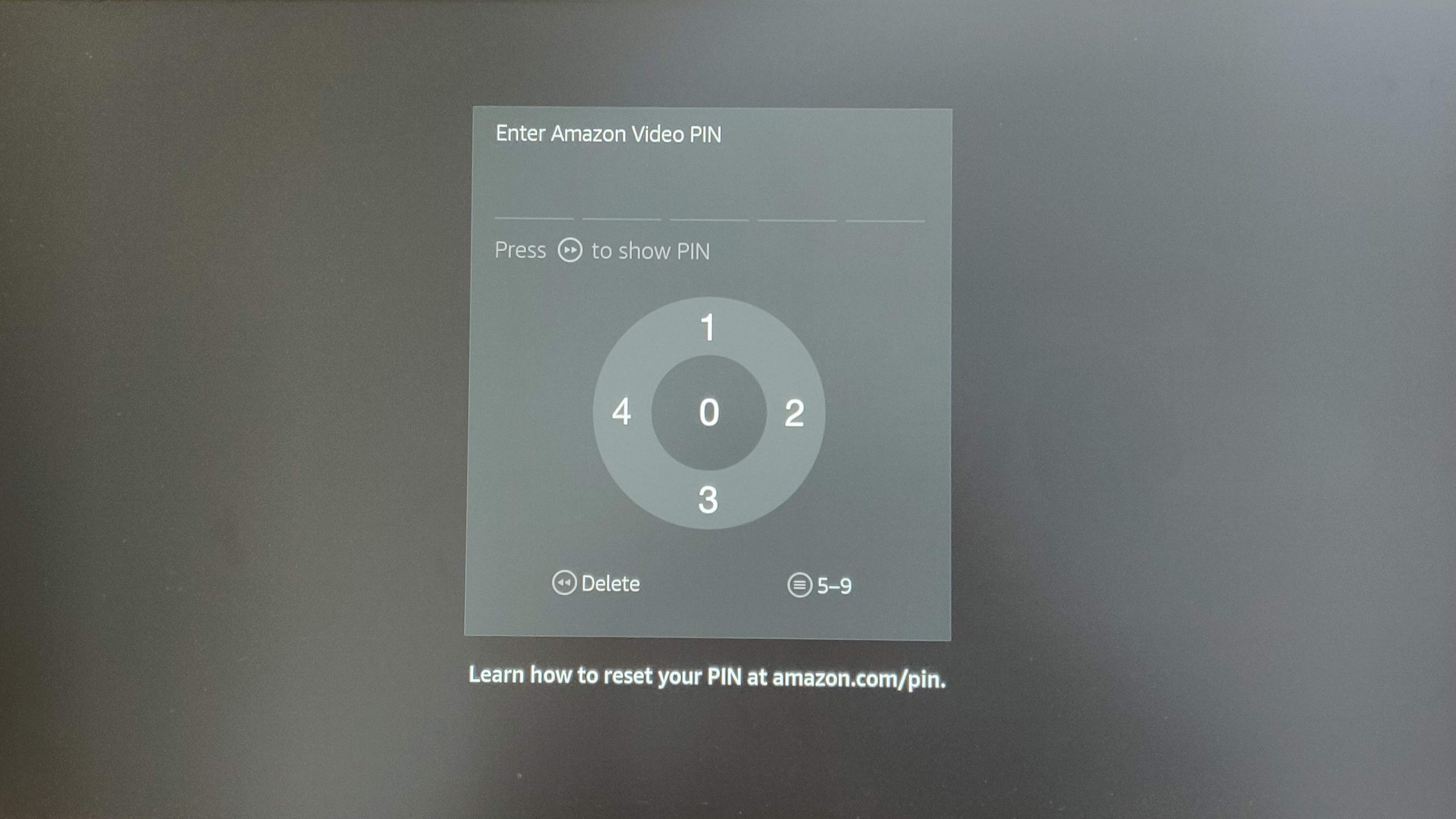

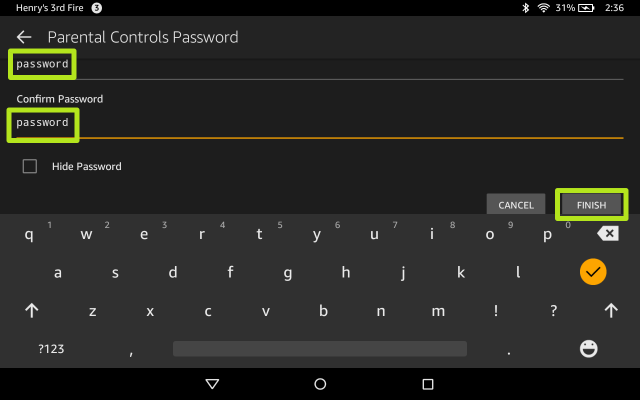


 0 kommentar(er)
0 kommentar(er)
